Gateway Tab
The Admin Tool Console enables you to configure Jetclouding, including the Gateway in its own tab:

Managing the Users of the Gateway
To manage the users please click on the “Assign Servers to Users” button. The window “Assign Servers per User or per Groups” will open:
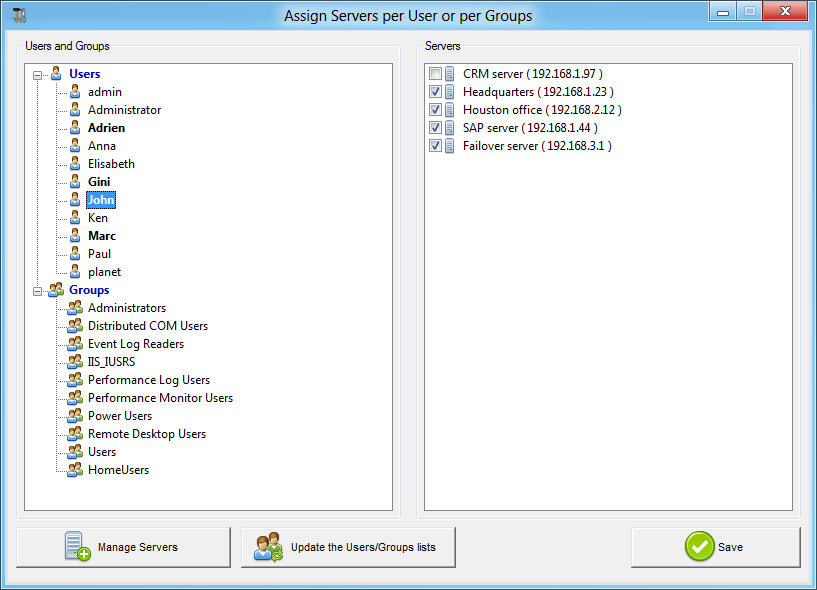
To assign a server to a user, simply click on the user in the “Users and Groups” list and then check the server’s checkbox in the “Servers” list. To remove a server from a user, simply click on the user in the “Users and Groups” list and then uncheck the server’s checkbox in the “Servers” list.
When everything is set up and you are ready to exit, please click on the “Save” button in order to apply your changes.
Notes
- The server must be added first to assign it to a user. To add a server, click on the “Manage Servers” button to open the Gateway Servers Management tool.
- The example above is for a Domain or a Workgroup.
- If you use a workgroup the users logins and passwords must be the same on each Jetclouding server that you assign. You can use the “Reset Passwords” button in the “Gateway” tab of the AdminTool in order to reset the passwords when needed:

Example of what you will get when users will connect to the Gateway
John can select the server. He wants and he will get an auto-logon to this server:
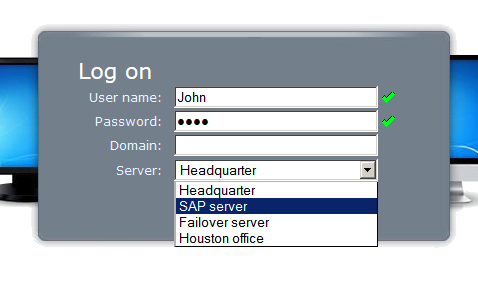
If he types a wrong password, John will have to retype his password:
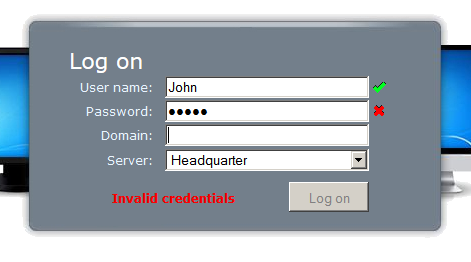
Marc has a different list of possible servers:

Someone tries to hack the Gateway. He does not see any server and the Gateway blocks his web access.

