Fast and easy File Transfer between the User and the Server
Overview
Jetclouding includes a unique method of transferring files:
- from the local user workstation => to the user Remote Desktop
- from the Jetclouding server => to the local user Desktop
Because the file transfers are based on a Virtual Channel, it is a lot faster than a file copy, and it can be done even when the local user disk drives are not mapped.
FileTransfer program and Generated Clients
The File Transfer program is located in the folder “UserDesktop\files” and named “FileTransfer”.
It cannot be run directly, otherwise it only shows the following message:

As said in this message, the File Transfer program requires Generated Clients.
You can use Application Publishing and Application Assignment in order to assign the File Transfer application to your users.
Transferring files
Transferring files is very easy.
First, launch the File Transfer (for instance by using Jetclouding Floating Panel):
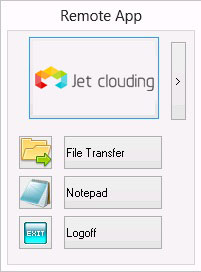
Then navigate to your file using the folders tree:
- server’s folders and files are on the left part of the window (server side)
- local workstation’s folders and files are on the right part of the window (client side)
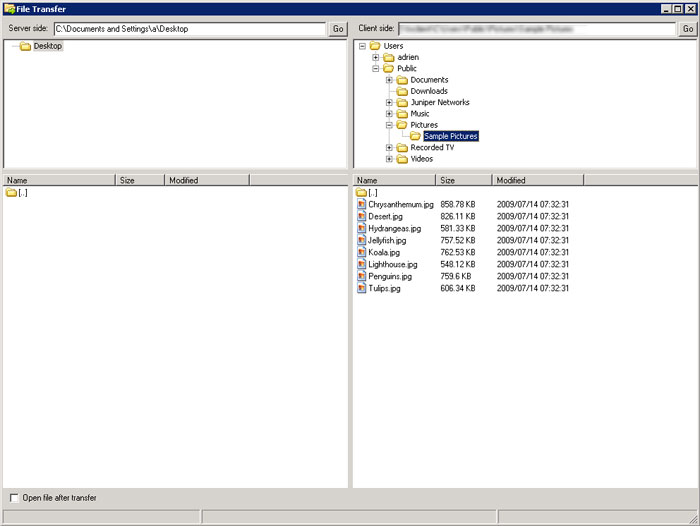
Finally, right click on the file that you want to transfer to the other side, and click on “Send to server” (or “Send to client”):
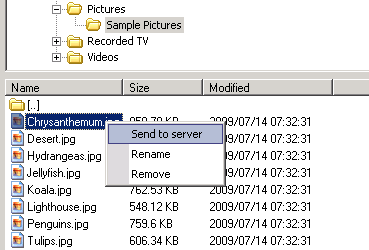
File Transfer works from the local workstation to the server, as well as the other way around (from the server to the local workstation).


