Web Server Management Console
A Management Console is available in the Administrator Tool.
This Management Console enables you to configure Jetclouding built-in Web Server.

Restart / Stop the Web Server Service
If you click on the “Restart Web Servers” button, the Web Servers will be restarted.
If you click on the “Stop Web Servers” button, the Web servers will be stopped.
The HTTP and HTTPS server status will now display a red “X” indicating that the HTTP / HTTPS services are stopped:
![]()
Web Server Components Status
The status of the Web Server main components is displayed in the Web Server Management Console.
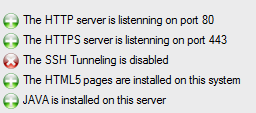
- A red “X” indicates that the service is Stopped
- A green “+” indicates that the service is Running
Domain name and port numbers
You can enter default Domain Name (this will be used when you log in via HTML / HTML5 as the default domain):
You can change the HTTP / HTTP ports:

If you change either port you must click the “Save” button to apply the changes. The following Warning message will be displayed:
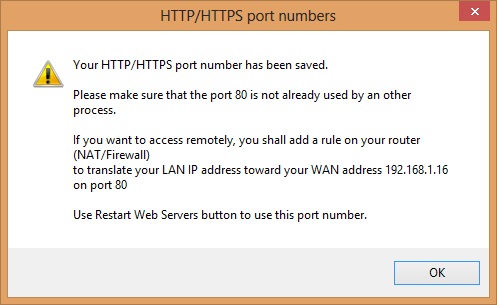
Please read the message concerning port changing. Click the “OK” button to continue.
(Note: this only updates the default HTTP / HTTPS supplied server. You must also verify that the new port numbers are opened on the server’s firewall and in your router / network appliance.
Although Port 80 and 443 can be opened we recommend that Port 80 should be closed. This would mean only https:// requests would forward. http:// requests would receive an error message based upon your Firewall settings. Or you can have a default.html redirect to Port 443)
