Overview
Once you have published some applications, you can publish them to one or more users and/or groups.
To do so, click on the “Assign Application” tile in the “Applications” section of the AdminTool.
The following window will be displayed. It allows you to assign applications:
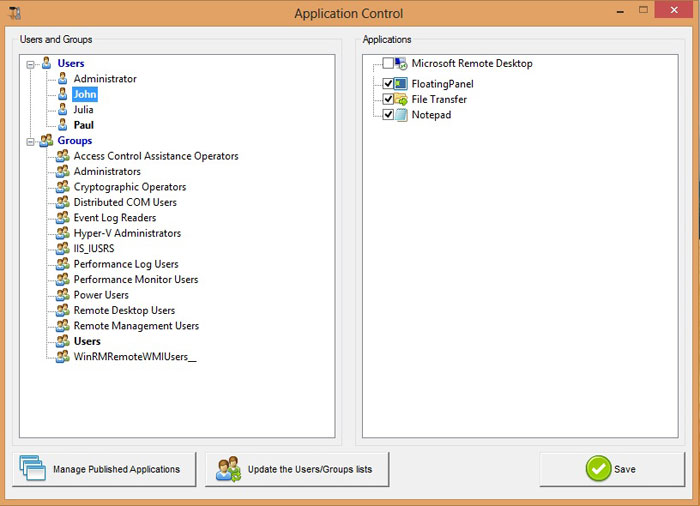
How to Assign an Application to a user (or a group)
In the left tree view, you can see a complete list of all your users and groups (local as well as from your Active Directory if any).
All users and groups having at least one application assigned are displayed with their name in bold.
In the left tree view, click on a user (or a group): his currently assigned applications will be checked in the right tree view.
You can check an application to assign it to the currently selected user (or group). You can uncheck an application to unassign it.
Changes to users assignments are instantly applied. Changes to groups assignments require that you click on the “Save” button to be fully applied.
How to View all Applications Assignments
You can audit which application is available to which user/group by clicking on the “View Assignments” tile in the “Applications” section of the AdminTool.
The following window will be displayed. It is a good way to visually check the current application assignments.
In this example, the users John and Paul, as well as any member of the “Users” Group will be able to use the “Notepad” application.
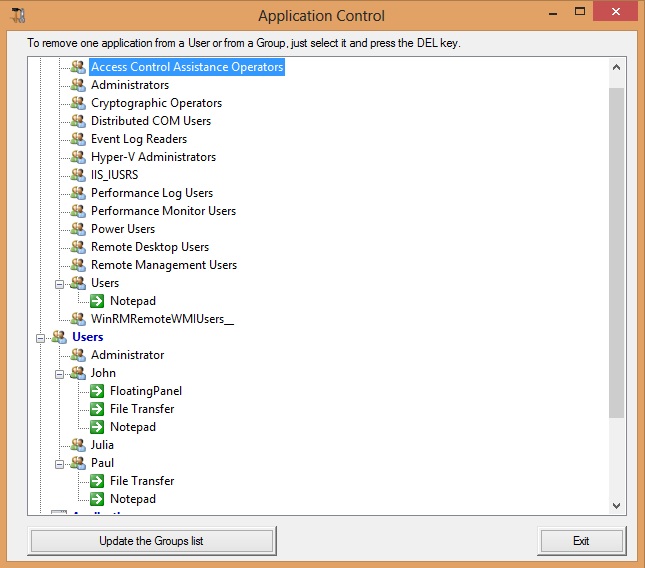
Important remarks when using Jetclouding Seamless Client
With the Jetclouding Seamless Client, the users will not display the Microsoft Remote Desktop windows. The applications can be found on the local desktop as if they were native local applications. Users will only see the applications assigned by the administrator.
- If a user has the right to use the default Microsoft Remote Desktop, the Seamless Client will display a background color to avoid having both the Remote and the Local Desktop icons piled on the screen.
- The Seamless Client session is held open only when an application is running and being pushed through to the local client. If no application has been assigned to this user, Jetclouding will automatically use the Jetclouding Taskbar.
- If a user has specific applications assigned, they will seamlessly see these applications when the session is opened. When the last application is closed the session ends.
Rules for Microsoft Remote Desktop, Jetclouding Remote TaskBar and Floating Panel
- For a given user, you can only have at most one assigned application out of these three following: Microsoft Remote Desktop, Jetclouding Remote TaskBar and Floating Panel.
- If no application is assigned to one user, he will see the Microsoft Remote Desktop which will display the shortcuts of the Desktop folder.
- If one user has several allocations plus the Microsoft Remote Desktop, he will see a remote desktop.
- If a user has several applications plus the Jetclouding TaskBar, he will see the TaskBar which displays the shortcuts of his Desktop folder.
Running scripts/programs on session opening
- If you want to start a script when the session opens, you must name it LOGON.BAT or LOGON.CMD and copy this script:
- In the Application Data folder of All Users if this script applies to all users,
- In the Application Data of the user if this script applies to this user.
- If you want to start a script on the client side when a session is opening, you just have to name a program STARTUP.EXE and to copy it at the home drive of the user PC (C:\startup.exe).
- If you want a program to be started as a service when the Jetcloudingserver reboots you have to name this program STARTUP.EXE and copy it in the folder C:\Program Files\Jetclouding\UserDesktop\Files\


